Configure colors for quick search buttons in Smart ID Self-Service
This article includes updates for Smart ID 22.10.
This article describes how to configure the colors of the quick search buttons in the Smart ID Self-Service.
<SMARTIDHOME>
In this article, <SMARTIDHOME> refers to /home/nexus, but this can be different depending on the setup.
Prerequisites
The quick search buttons are enabled. See Set properties for Smart ID Self-Service for more information.
Step-by-step instruction
Configure colors for quick search buttons
First read the information in Configure branding in Smart ID Self-Service.
The colors of the quick search buttons are configured in the theme.css file. See this example:
Example: Color of the quick search buttons
CODE/* The color of the background of the quick search buttons */ --quick_search_btn_bg_color: tomato; /* The color of the quick search buttons when selected */ --quick_search_btn_selected_color: black;In this example, the background of the quick search buttons will have the color "tomato" and when a quick search button is selected, the text on the button will have the color "black".

The search buttons have these meanings:
/ - press the "/"-key on the key board to start writing what to search for.
Cc - the search is done on exact case.
w - the search is done on a whole word.