This article describes how Nexus GO Signing works and how a pdf is signed in the Nexus GO Signing Portal. Read more about the service here: Nexus GO Signing.
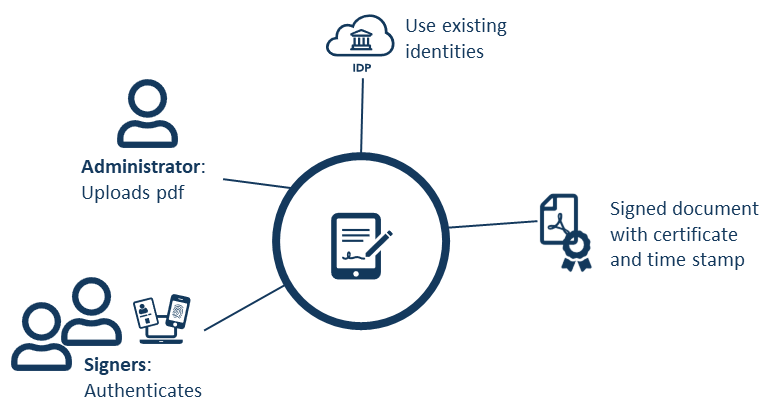
A PDF document is signed in the Nexus GO Signing Portal in the following way:
-
An administrator logs in with Smart ID Mobile App (Personal Mobile) to the Nexus GO Signing Portal, uploads a pdf document, invites persons to sign, and selects the required signing method for each person. An email is sent to each person.
-
Each signer follows the link in the email to the Nexus GO Signing Portal and signs the document with the required method.
For each signer, the following steps take place in Nexus GO:
-
A one-time RSA key pair is created.
-
The signer is associated to the key pair with two-factor authentication.
-
A hash of the PDF document is generated and signed with the private key of the key pair. The private key is then discarded.
-
The identity of the signer is securely bound to the key pair in a certificate, issued by the CA of the service, through the use of an HSM.
-
The signed document hash, the newly generated certificate, and a time stamp is built into the PDF file.
The PDF document is now securely signed and cannot be modified without detection. The signed PDF document can be verified in a PDF reader, for example, Adobe Acrobat Reader. For more information, see Validate signed documents from Nexus GO Signing.
