This use case describes how to request an entitlement. This can be done by an entitlement requester or by an employee themselves, if they are enabled to use Smart ID Self-Service.
Some steps below are optional, depending on the configured entitlement approval type: without approval, 1-step approval, or 2-step approval.
Prerequisites
-
Without approval: No prerequisites
-
1-step or 2-step approval: An Entitlement approver has to be assigned to the employee. That can be done using Change/Modify Approver.
Standard workflow
|
|
Actor |
Action |
Option |
|---|---|---|---|
|
1 |
Entitlement requester |
Logs in to Identity Manager, goes to the SEARCH tab, selects Employee and clicks Search. In the result list, clicks on a specific record, and then on Request Multiple Entitlement on the right-hand side. |
This option is available if you have run Change/Modify Approver before and the employee is enabled for Smart ID Self-Service: Employee logs into Smart ID Self-Service, and selects Request entitlement. |
|
|
Identity Manager |
Displays a form showing the employee information. |
If the following message is displayed, you first have to set an approver for the employee using Change/Modify Approver: Entitlement Approver not assigned. Please assign an entitlement approver to the employee. |
|
3 |
Entitlement requester |
Searches for the entitlement by clicking Search Entitlements. If the approver needs to be changed, for example if the primary approver is not available during the time of the request (due to vacation etc), click Search Approver to select another one. If needed, edit the prefilled fields ValidFrom and ValidTo. |
- |
|
4 |
Identity Manager |
Changes the state of the request to Requested. Depending on the approval type of the selected entitlements, 0 or 1 or 2 persons are notified to approve the request, see the next step. |
- |
|
5 |
This step is only included for 1-step or 2-step approval. Receives an email notification to approve or reject. Approves the request by clicking Open Tasks in Identity Manager. |
Without approval: This step is omitted. |
|
|
6 |
Identity Manager |
This step is only included for 1-step or 2-step approval. Changes the state of the request to ApprovedByEntitlementApprover. |
Without approval: This step is omitted. |
|
7 |
Entitlement responsible |
This step is only included for 2-step approval. Receives an email notification to approve or reject. Approves the request by clicking Open Tasks in Identity Manager. |
Without approval or 1-step approval: This step is omitted. |
|
8 |
Identity Manager |
This step is only included for 2-step approval. Changes the state of the request to ApprovedByEntitlementResponsible. |
Without approval or 1-step approval: This step is omitted. |
|
9 |
Person |
Receives an email notification with the new entitlement. |
- |
|
10 |
Identity Manager |
Changes the state of the request to Assigned. |
- |
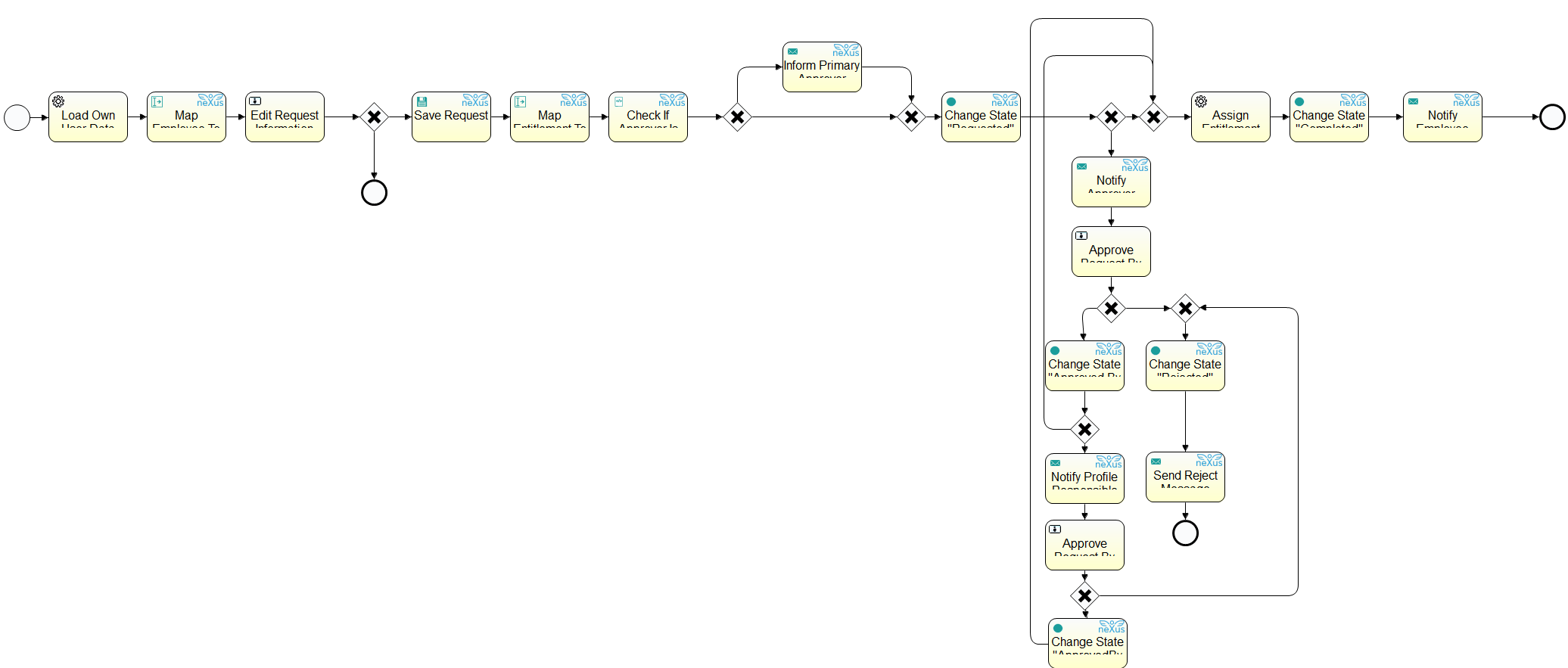
Technical reference
|
Option |
Process |
|---|---|
|
Request entitlement (in Smart ID Self--Service) |
PemProcRequestEntitlementUSSP (see image) |
|
Request multiple entitlements (by Entitlement requester) |
PemProcRequestMultipleEntitlements |
