Standard workflow
|
|
Actor |
Action |
Option |
|---|---|---|---|
|
1 |
Software token administrator |
In Identity Manager: Navigates to the SEARCH tab, selects Employee, and clicks Search. In the result list, selects an Active person. Clicks Enable to enroll for Software token. In the displayed form, checks at least one type of software token to be requested. Clicks Next. |
Person selects Request softtoken in Smart ID Self-Service. |
|
2 |
Approver |
- |
Approves the software token request. |
|
3 |
Identity Manager |
Creates a request, assigns the role Self-Service User to the person, and sends an information mail to the person. |
Sends an information mail to the person. |
|
4 |
Software token user |
Receives an email with instructions to go to Smart ID Self-Service. Enters the portal and selects Open Tasks. Accepts Terms and Conditions. |
- |
|
5 |
CA |
Issues one or more certificates for each selected type of software token. |
- |
|
6 |
Identity Manager |
Generates and displays passphrases for the certificates in Open Tasks, and shows the software token in Certificates. |
- |
|
7 |
Software token user |
For each software token, receives an email with the software token certificate attached in a PKCS#12 container and instructions on how to install the certificate locally.
|
- |
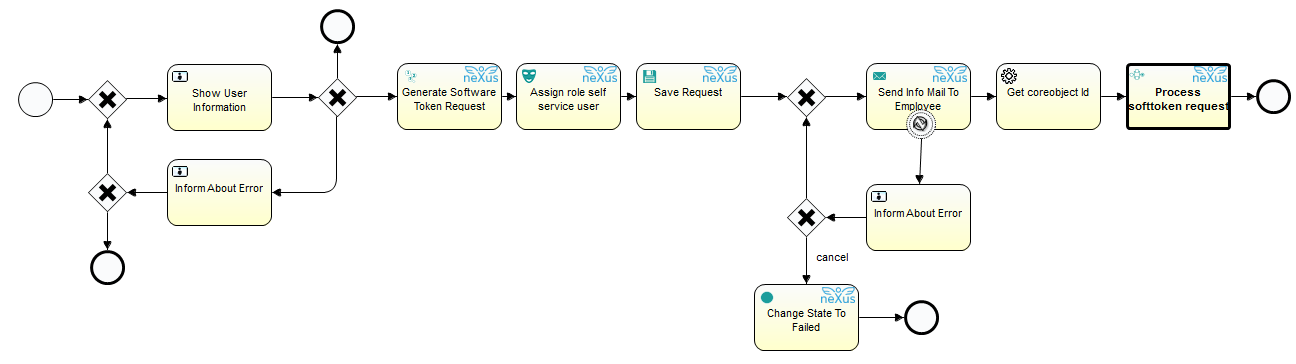
Technical references
|
Option |
Process |
|---|---|
|
Request Software token - for Software token administrator |
PstmProcRequestInitialSoftwareToken (see image) Sub-processes:
|
|
Request Software token - for Software token user |
PstmProcRequestInitialSofttokenUSSP Sub-processes:
|
