If a person needs a stand-in, for example a colleague to have the rights to read encrypted emails, then the encryption certificates can be sent to the stand-in.
Standard workflow
|
|
Actor |
Action |
Option |
|---|---|---|---|
|
1 |
Software token administrator |
In Identity Manager: Searches for and clicks on an active person. Clicks Send encryption certificates to stand-in. In the displayed form, searches for and selects a stand-in. Clicks Next. |
- |
|
2 |
Software token user
|
Receives email with request for sending the certificates to the stand-in. In Smart ID Self-Service: Clicks Open Tasks. Approves and confirms the request. Searches for and selects which software tokens to send to the stand-in. |
- |
|
3 |
CA |
Recovers the corresponding certificates. |
- |
|
4 |
Identity Manager |
Generates and displays passphrases for the certificates in Open Tasks, and shows the software token in Certificates. |
- |
|
5 |
Stand-in person |
For each software token, receives an email with the certificate attached in a PKCS#12 container and instructions on how to install the certificate locally. |
- |
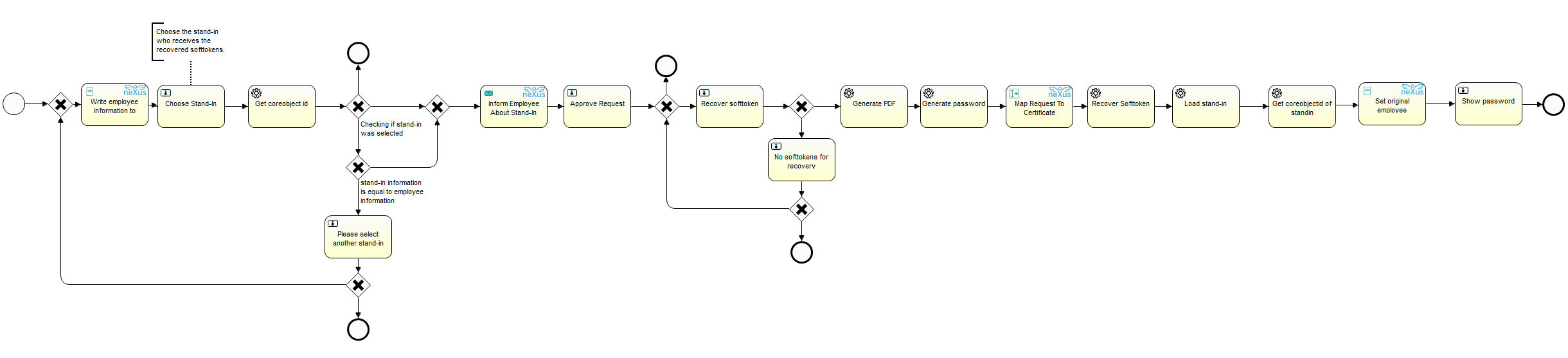
Technical references
-
PstmProcSendCertificatesToStand-In
