Start Certificate Manager server components on Windows
This article describes the start order for starting Smart ID Certificate Manager (CM) server components on Windows. Use this instruction if you want to start the CM server components manually. Normally, the server components are configured to start automatically. For Linux, see Start Certificate Manager server components on Linux.
The CM server components are installed and run as services. They will be started automatically when the CM operator starts the relevant server.
This is the recommended server component start-up sequence:
Start SQL database server
Start CIS
Start CF
Start remaining servers
Prerequisites
If a Hardware Security Module (HSM) is used with the CIS server, it must be powered on and have been configured. Refer to the manufacturer's documentation for the necessary instructions.
The SQL database server must have been configured to be automatically started.
Step-by-step instruction
Start-up sequence for the CM service CF
This instruction describes the case where there is only one service - CF. In this case, CF also handles the CIS functionality.
Power on the CF host machine and log on to the operating system.
To check that the CF service is started:
Go to the Windows Start menu > Control Panel and in Administrative tools, click the Services icon.
If the service named Nexus CF has the status Started, the CF is running.
Certificate Manager is now operational.
Start-up sequence for the CM services CIS and CF
This instruction describes the case where CIS is used separately from CF.
Power on the CIS host machine and log on to the operating system.
The CIS service starts automatically.
To avoid manual intervention during the start of the CIS service, set the pin parameter for each cryptographic device installed and configured in cis.conf.
If at least one device requires a PIN that is not configured and not using a PIN pad, the CIS service will start a temporary web server and wait until the required PIN codes are entered in a web browser, see Start and configure password server in Certificate Manager.
Should an error occur while the service attempts to start, an error code and a short description are printed to the log file. Use a text editor to read the log file.
To check that the CIS service is started:
Go to the Windows Start menu > Control Panel and in Administrative tools, click the Services icon.
If the service named Nexus CIS has the status Started, the CIS is running.
Power on the CF host machine and log on to the operating system.
Check if the service Nexus CF has been started.
Certificate Manager is now operational.
Stop or restart the services
Stop or restart the CM services
Go to the Windows Start menu > Control Panel and in Administrative tools, click the Services icon.
Select a service in the list.
Click the Stop Service icon to stop the service.
Click the Restart Service icon to restart the service.
Restart the services in the order shown in "Start-up sequence" above.