Activate OCSP in Certificate Manager for reporting of certificate status
This article describes how to activate Smart ID Certificate Manager (CM) in order to report certificate status via OCSP for certificates produced by CM. This task is done in Certificate Controller (CC) in Certificate Manager.
Prerequisites
This task requires that:
The Certificate Controller (CC) is running.
The officer has the following role:
Manage OCSP Activation
Enough information is known to identify the certificate in the database.
Activate OSCP
To locate the certificate(s), enter the search criteria in the Search pane in the CC user interface in Certificate Manager and click Search. The matching certificates will appear in the upper half of the result pane.
Open the Action drop down list and select the operation OCSP Activation.
Select one or more certificates in the upper half of the result pane. (Press the Ctrl key on the keyboard to make multiple selections.)
Click Add to move the certificate(s) to the lower half of the result pane.
Click Submit.
Enter your PIN code in Signature PIN.
Click OK.