Folders for Certificate Authority in Certificate Manager
This article describes how to create, modify and delete a folder within Smart ID Certificate Manager (CM).
A folder can be used to hold references to any of the Certificate Authority (CA) entities (such as keys, officers, certificates etc.), so that related entities can be located easily. A typical folder tree could contain all the keys, procedures and officers relevant to a CA or its subordinate CAs.
These tasks are done in the Administrator's workbench (AWB).
Prerequisites
The following prerequisites apply:
A connection to the CM host must have been established, see Connect to a Certificate Manager host.
Create folder
In AWB, select New > Folder.
In the Create Folder Request dialog, enter a folder name in Name.
If the new folder is to be a sub-folder of an existing folder, click the Parent browse button to open the Select Folder window. Otherwise leave Parent empty to create a top-level folder.
Warning: Do not use the Delete option of the shortcut menu to remove any parent folder name from the Parent field, as this will delete the parent folder. Use the Clean option.
In Contents, click + to open the Select an entity window.
Select the required entity and click OK. Repeat steps 4 and 5 until all the relevant entities have been entered into the folder contents.
Click OK to return to the AWB window. The new folder is displayed in the explorer bar.
Modify folder
In AWB, select the folder to be modified.
Select Modify from the Edit menu, the toolbar or the entity's shortcut menu.
You can:
modify the Name that should appear in the explorer bar of the AWB window.
add or remove entities with the + and - buttons.
change the display order of the entities with the > and < buttons.
Click OK when done.
Delete folder
In AWB, select the folder to be deleted.
Select Delete from the Edit menu, the toolbar or the entity's shortcut menu.
Click Yes in the Confirm delete dialog box.
Select Refresh to remove the deleted folder from the AWB window.