Import PKCS#12 file into Smart ID Desktop App
This article includes updates for Smart ID Desktop App 2.0.
A certificate and a private key can be imported into Smart ID Desktop App in the format of a .p12 or .pfx file. The certificate is then uploaded to a virtual smart card (default), which is an advantage compared to managing the certificate in Windows user certificates. One imported profile can only contain one certificate.
The target for the P12-import can be changed from VSC (default) to Software, TPM or YubiKey. See Advanced settings in Smart ID Desktop App for details.
Do the following:
Start Smart ID Desktop App.
Import the .p12 or .pfx or certificate container file that include the certificate and private key.
Click Import in the upper right corner of the app and then select the file.
Enter a name for the profile and the certificate password.