This article includes updates for Hermod 3.6.1.
This article describes how to install the Smart ID Messaging component Hermod as a WAR file.
For information about how to install Hermod as a docker image, see Install Hermod (docker).
From Hermod version 3.5.0, Swagger is enabled by default in the configuration. See "Edit Hermod configuration" below, for an example on how to enable and disable Swagger.
Prerequisites
JDK 17
Tomcat version 10 or later
A Linux host, Windows, or Mac
A public DNS name which devices can reach
Matching certificates for the public address
An installed instance of an SQL server, for example, PostgreSQL, Microsoft SQL Server, Maria DB, or Oracle
Step-by-step instruction
Download and deploy the Hermod WAR file from Nexus support portal
Sign in to Nexus Support portal.
Go to Nexus Smart ID Clients (Personal and Hermod) > Smart ID Messaging and select Hermod version 3.6.1 or later to download the *.zip file.
Unpack the *.zip file.
Open the extracted folder, for example, 3.x.y.RELEASE.
Navigate to cod-hermod-<version>.tar and unpack it.
Move the cod-hermod-*.war file to tomcat/webapps/hermod.war.
To deploy Hermod, start Tomcat.
Error message when starting Hermod
If the error message "Could not resolve placeholder 'application.default-key' in value "${application.default-key}" appears when you start Hermod, solve the error by creating an environment in Tomcat for application.default-key or follow the instructions below:
Open the file /webapps/hermod/WEB-INF/classes/bootstrap.yml.
Replace the ${application.default-key) with a string of your choice.
Example
Example
Set uribase to empty
TEXT
spring:
application:
name: hermod
cloud:
# Where is the configuration server located?
config:
enabled: false
name: cod-hermod
uri: http://localhost:20000
# Don't start if we can't reach the configuration server
fail-fast: true
discovery:
client:
composite-indicator:
enabled: false
info:
id: ${spring.application.name}.${application.uuid}
encrypt:
key: "JM]pE^@SM89%MGF]h@Np3HF]h@Np3H4S\\xpeJM]pE^@SM89%MGF]h@Np3HLS\\xpeASLKJSSDSD"
Store certificate files in the Hermod WAR structure
Create the cacerts and certificates sub-folders under a folder, for example, /tomcat.
Put one or multiple CA certificates in base64 format with the .cer file extension in the folder tomcat/cacerts. The file name cannot contain spaces.
Put one or multiple certificate containers, including the whole certificate chain with any intermediate CA certificates, in pkcs#12 format (with a .pfx or .p12 extension) in the folder tomcat/certificates. The file name cannot contain spaces.
You must include intermediate CA certificates.
Add the CA certificates in the cacerts folder to the Java keystore. See the script example below.
Example: Add certificates to Java keystore
CODE
# Check if the user has mapped a certificate path from the host
MAPPED_PATH="/cacerts"
if [ -d "${MAPPED_PATH}" ]; then
cd ${JAVA_HOME}/lib/security
SUDO=$(which sudo)
# Import each found *.cer in the mapped path to the Java keystore
for CERT in `ls ${MAPPED_PATH}/*.cer 2>/dev/null`; do
ALIAS=$(basename ${CERT} .cer | tr [A-Z] [a-z])
echo "Adding certificate ${CERT} using alias ${ALIAS}"
${SUDO} keytool -noprompt -storepass changeit -keystore cacerts -delete -alias ${ALIAS} > /dev/null 2>&1
${SUDO} keytool -noprompt -storepass changeit -keystore cacerts -importcert -trustcacerts -alias ${ALIAS} -file "${CERT}" > /dev/null 2>&1
if [ $? -ne 0 ]; then
echo "ERROR: Could not add ${ALIAS} to keystore"
fi
done
cd - > /dev/null 2>&1
fi
If SSL is enabled, configure the SSL certificate in the certificate folder with server.xml. For more information, see “Edit server.xml”.
The certificate containers are referred to from the configuration file application.yml. For more information, see “Edit Hermod configuration” below.
Edit server.xml
Edit the server.xml file. You can modify the location for CA certificates, IP address, port number, and more. The default file path is: /tomcat/server.xml.
Example
Example: server.xml
CODE
<?xml version="1.0" encoding="UTF-8"?>
<!--
Licensed to the Apache Software Foundation (ASF) under one or more
contributor license agreements. See the NOTICE file distributed with
this work for additional information regarding copyright ownership.
The ASF licenses this file to You under the Apache License, Version 2.0
(the "License"); you may not use this file except in compliance with
the License. You may obtain a copy of the License at
http://www.apache.org/licenses/LICENSE-2.0
Unless required by applicable law or agreed to in writing, software
distributed under the License is distributed on an "AS IS" BASIS,
WITHOUT WARRANTIES OR CONDITIONS OF ANY KIND, either express or implied.
See the License for the specific language governing permissions and
limitations under the License.
-->
<!-- Note: A "Server" is not itself a "Container", so you may not
define subcomponents such as "Valves" at this level.
Documentation at /docs/config/server.html
-->
<Server port="8005" shutdown="SHUTDOWN">
<Listener className="org.apache.catalina.startup.VersionLoggerListener" />
<!-- Security listener. Documentation at /docs/config/listeners.html
<Listener className="org.apache.catalina.security.SecurityListener" />
-->
<!--APR library loader. Documentation at /docs/apr.html -->
<Listener className="org.apache.catalina.core.AprLifecycleListener" SSLEngine="on" />
<!-- Prevent memory leaks due to use of particular java/javax APIs-->
<Listener className="org.apache.catalina.core.JreMemoryLeakPreventionListener" />
<Listener className="org.apache.catalina.mbeans.GlobalResourcesLifecycleListener" />
<Listener className="org.apache.catalina.core.ThreadLocalLeakPreventionListener" />
<!-- Global JNDI resources
Documentation at /docs/jndi-resources-howto.html
-->
<GlobalNamingResources>
<!-- Editable user database that can also be used by
UserDatabaseRealm to authenticate users
-->
<Resource name="UserDatabase" auth="Container"
type="org.apache.catalina.UserDatabase"
description="User database that can be updated and saved"
factory="org.apache.catalina.users.MemoryUserDatabaseFactory"
pathname="conf/tomcat-users.xml" />
</GlobalNamingResources>
<!-- A "Service" is a collection of one or more "Connectors" that share
a single "Container" Note: A "Service" is not itself a "Container",
so you may not define subcomponents such as "Valves" at this level.
Documentation at /docs/config/service.html
-->
<Service name="Catalina">
<!--The connectors can use a shared executor, you can define one or more named thread pools-->
<!--
<Executor name="tomcatThreadPool" namePrefix="catalina-exec-"
maxThreads="150" minSpareThreads="4"/>
-->
<!-- A "Connector" represents an endpoint by which requests are received
and responses are returned. Documentation at :
Java HTTP Connector: /docs/config/http.html
Java AJP Connector: /docs/config/ajp.html
APR (HTTP/AJP) Connector: /docs/apr.html
Define a non-SSL/TLS HTTP/1.1 Connector on port 8080
-->
<Connector port="20400" protocol="HTTP/1.1"
connectionTimeout="20000"
Server=" "
Secure="true"
redirectPort="8443" />
SSL_COMMENT_IN
<Connector port="8443" protocol="org.apache.coyote.http11.Http11NioProtocol"
maxThreads="150" SSLEnabled="true" scheme="https" secure="true"
clientAuth="false" defaultSSLHostConfigName="localhost" >
<SSLHostConfig hostName="localhost"
protocols="all">
<Certificate
certificateKeystoreFile="/certificates/SSL_CERT_NAME"
certificateKeystorePassword="SSL_CERT_PWD"
certificateKeystoreType="PKCS12">
</Certificate>
</SSLHostConfig>
</Connector>
SSL_COMMENT_OUT
<!-- A "Connector" using the shared thread pool-->
<!--
<Connector executor="tomcatThreadPool"
port="20400" protocol="HTTP/1.1"
connectionTimeout="20000"
redirectPort="8443" />
-->
<!-- Define a SSL/TLS HTTP/1.1 Connector on port 8443
This connector uses the NIO implementation. The default
SSLImplementation will depend on the presence of the APR/native
library and the useOpenSSL attribute of the
AprLifecycleListener.
Either JSSE or OpenSSL style configuration may be used regardless of
the SSLImplementation selected. JSSE style configuration is used below.
-->
<!--
<Connector port="8443" protocol="org.apache.coyote.http11.Http11NioProtocol"
maxThreads="150" SSLEnabled="true">
<SSLHostConfig>
<Certificate certificateKeystoreFile="conf/localhost-rsa.jks"
type="RSA" />
</SSLHostConfig>
</Connector>
-->
<!-- Define a SSL/TLS HTTP/1.1 Connector on port 8443 with HTTP/2
This connector uses the APR/native implementation which always uses
OpenSSL for TLS.
Either JSSE or OpenSSL style configuration may be used. OpenSSL style
configuration is used below.
-->
<!--
<Connector port="8443" protocol="org.apache.coyote.http11.Http11AprProtocol"
maxThreads="150" SSLEnabled="true" >
<UpgradeProtocol className="org.apache.coyote.http2.Http2Protocol" />
<SSLHostConfig>
<Certificate certificateKeyFile="conf/localhost-rsa-key.pem"
certificateFile="conf/localhost-rsa-cert.pem"
certificateChainFile="conf/localhost-rsa-chain.pem"
type="RSA" />
</SSLHostConfig>
</Connector>
-->
<!-- Define an AJP 1.3 Connector on port 8009 -->
<Connector port="8009" protocol="AJP/1.3" redirectPort="8443" secretRequired = "false" />
<!-- An Engine represents the entry point (within Catalina) that processes
every request. The Engine implementation for Tomcat stand alone
analyzes the HTTP headers included with the request, and passes them
on to the appropriate Host (virtual host).
Documentation at /docs/config/engine.html -->
<!-- You should set jvmRoute to support load-balancing via AJP ie :
<Engine name="Catalina" defaultHost="localhost" jvmRoute="jvm1">
-->
<Engine name="Catalina" defaultHost="localhost">
<!--For clustering, please take a look at documentation at:
/docs/cluster-howto.html (simple how to)
/docs/config/cluster.html (reference documentation) -->
<!--
<Cluster className="org.apache.catalina.ha.tcp.SimpleTcpCluster"/>
-->
<!-- Use the LockOutRealm to prevent attempts to guess user passwords
via a brute-force attack -->
<Realm className="org.apache.catalina.realm.LockOutRealm">
<!-- This Realm uses the UserDatabase configured in the global JNDI
resources under the key "UserDatabase". Any edits
that are performed against this UserDatabase are immediately
available for use by the Realm. -->
<Realm className="org.apache.catalina.realm.UserDatabaseRealm"
resourceName="UserDatabase"/>
</Realm>
<Host name="localhost" appBase="webapps"
unpackWARs="true" autoDeploy="true">
<!-- SingleSignOn valve, share authentication between web applications
Documentation at: /docs/config/valve.html -->
<!--
<Valve className="org.apache.catalina.authenticator.SingleSignOn" />
-->
<!-- Access log processes all example.
Documentation at: /docs/config/valve.html
Note: The pattern used is equivalent to using pattern="common" -->
<Valve className="org.apache.catalina.valves.AccessLogValve" directory="logs"
prefix="localhost_access_log" suffix=".txt"
pattern="%h %l %u %t "%r" %s %b" />
</Host>
</Engine>
</Service>
</Server>
Edit Hermod configuration
Default file path: /webapps/hermod/WEB-INF/classes/application.yml
For more information, see Add API user and callback URL in Hermod.
Do the following to edit the Hermod configuration:
Edit the configuration file application.yml with the correct values for your environment.
The actual values must match the specific deployment scenarios such as configure clientId, public URL, TLS/SSL and url, username, password for the specified database. The code below is only intended as an example.
To change the URI base, for example, set the corresponding variable to empty in the application.yml configuration file:
Set uribase to empty
TEXT
application:
hermod:
rest:
uribase: ""
Example
CODE
logging:
level:
org.springframework.context.annotation.AnnotationConfigApplicationContext: ERROR
org.springframework.boot.SpringApplication: ERROR
org.springframework.cloud.config.client: ERROR
com.nexusgroup: TRACE
com.nexusgroup.plugout.message.server.filters.VersionHttpFilter: ERROR
com.nexusgroup.cod.hermod.service.MessagePlugoutService: ERROR
org.hibernate.engine.jdbc.spi.SqlExceptionHelper: OFF
pattern:
console: "%d{yyyy-MM-dd}T%d{HH:mm:ss.SSS}Z ${LOG_LEVEL_PATTERN:- %5p} [%t] %-40.40logger{39} [%mdc] : %m%n${LOG_EXCEPTION_CONVERSION_WORD:%wEx}"
# Enable info endpoint
management:
info:
env:
enabled: true
server:
ssl:
# When you enable security below you must put a real certificate in the certificates directory
enabled: false
key-store: /tomcat/certificates/hermod-host-bundle.p12
key-store-password: "PASSWORD"
key-store-type: PKCS12
# To disable/enable apidocs/swagger-ui
springdoc:
override-with-generic-response: false
api-docs:
enabled: false
swagger-ui:
enabled: false
spring:
datasource:
## sqlserver jdbc driver use ssl encryption by default, to disable change it to encrypt=false. For more info: https://learn.microsoft.com/en-us/sql/connect/jdbc/understanding-ssl-support?view=sql-server-ver16
# url: jdbc:sqlserver://mydbserver:1433;database=hermod;encrypt=true
url: jdbc:postgresql://mydbserver:5432/hermod
# url: jdbc:mariadb://mydbserver:3306/hermod
username: postgres
password: postgres@123
### Oracle Database example
# For SID, use the following url
#url: jdbc:oracle:thin:@HOST_NAME:1521:SID_NAME
#username: USER_NAME
#password: PASSWORD
# For Servername, use the following url
# url:jdbc:oracle:thin:USER_NAME/PASSWORD@HOST_NAME:1521/SERVICE_NAME
jpa:
properties:
hibernate:
dialect: org.hibernate.dialect.PostgreSQLDialect
# dialect: org.hibernate.dialect.MySQL5InnoDBDialect
# dialect: org.hibernate.dialect.SQLServer2012Dialect
# dialect: org.hibernate.dialect.Oracle12cDialect
hibernate:
ddl-auto: validate
application:
hermod:
rest:
log: false
# Hide exception information to clients
hide-exceptions: true
events:
# Hide sensitive log data.
# This should be enabled in production since you shouldn't reveal too much information
hide-sensitive: true
# Command callback retries
callback:
attempts: 3
retry-delay: 10
# Hermod clients/users. Connecting clients must set X-Api-Key
allowed-clients:
# Note!
# The X-Api-Key should be created using base64(client-id:key)
#
# Hermod has a helper endpoint to generate configuration. Simply use (make sure you have the correct host/port)
# curl 'http://localhost:20400/hermod/rest/util/generateclient/default'
# to get a snippet which can be pasted to the configuration file
#
# X-Api-Key: ZGVmYXVsdDowZTEyYjNhMTgxYzQ0N2YxYjdkMTc0NTg1OGQ4NTgzZTE5Nzc0M2RiNTY2MzQ0N2E5Y2Q5OWI1ZDc1NDhiMThj
- client-id: default
key: 0e12b3a181c447f1b7d1745858d8583e197743db5663447a9cd99b5d7548b18c
# Optional username:password to be supplied for basic authentication in callbacks
# callback-basic-auth: username:password
# The callback URL base for this specific client
callback-url: http://localhost:20400/hermod/rest
# X-Api-Key: aGVybW9kLXRlc3RhcHA6MjY5NzJkOGZhOTQxNGI4MWJmMzVjYzllNGI3YmY2NWU1MWZiYjEzNGFiMjY0MGFlYWJkM2U3N2U3ZjE0NDAwMg==
- client-id: hermod-testapp
key: 26972d8fa9414b81bf35cc9e4b7bf65e51fbb134ab2640aeabd3e77e7f144002
# Optional username:password to be supplied for basic authentication in callbacks
# callback-basic-auth: username:password
# The callback URL base for this specific client
callback-url: https://<my-hermod-server>:20488/hermod-testapp/rest
# Message server library settings
message-server-library:
# Make sure you also change the certificates above if ssl is used
public-url: https://<my-hermod-server>:20400/hermod/rest/ms
Verify SSL certificate of Hermod public URL
Make sure that the public URL that has been configured in the Hermod configuration file and that it has a valid and trusted SSL certificate. To verify this, open the Hermod public URL in a browser and make sure the connection is secure, by viewing the padlock in the browser bar. See an example above.
Example: Hermod public URL
TEXT
https://messagingservice.go.nexusgroup.com/ms