Revoke SA in Certificate Manager
This article is added for CM 8.10.
This article describes how to revoke a Signing Authority (SA) in Smart ID Certificate Manager (CM).
This task is done in Administrator's workbench (AWB).
An SA with an external issuer can be set as revoked with the Externally Revoked Authority command from the Tools menu. This will only change the state of the SA in the database. However, an SA must be set as revoked to be able to remove its key.
Prerequisites
The SA tasks require a specific license option.
The following task requires MSO signatures to be completed.
Both officers must have the following roles:
Use AWB
Signing Authority and SA Key tasks
A connection to the CM host must have been established. See Connect to a Certificate Manager host.
Revoke SA
In AWB, select the CA/SA to be revoked by highlighting it.
Select Tools > Revoke Authority and select the revocation reason from the sub-menu.
In the Signature dialog box, enter the PIN code. See Sign tasks in Certificate Manager for more information.
Revocation reasons
The available revocation reasons depends on the type of CA/SA and the current state of the CA/SA. The following table shows the available reasons and how a reason can be changed.
Current CA state and type | New state or reasons |
|---|---|
Active CA | All reasons except On Hold |
Active CA with external key | All reasons including On Hold |
On Hold CA with external key | Reinstate or all reasons except On Hold |
Revoked CA, Affiliation Changed, Superseded or Cessation of Operation | Key-, CA- or AA Compromise |
Revoked CA, CA- or AA Compromise | Key Compromise |
Revoked CA, Key Compromise | None |
The On Hold reason can only be set on a CA with external key.
Not all reason codes are available for Signing Authorities, for example, CaCompromise and AACompromise.