Configure Administrator's Workbench in Certificate Manager
This article is valid for Certificate Manager 8.1 and later.
This article describes how to configure the Administrator's Workbench (AWB), one of the clients used within Smart ID Certificate Manager (CM).
Configuration files for AWB
The configuration of the AWB is controlled by a set of configuration files located in the <configuration_root>/config directory.
countries.conf
Contains country code and country name of all countries that should be selectable from the Country drop-down list in the application window. Add and delete entries in this file to customize your installation.iv.conf
Contains configuration parameters for the input view when creating a CA.
The following file is user-specific and must not be edited. It will be created automatically if it is deleted. It is stored in <userprofile>/CertificateManager/config.
awbprofile.conf
This file contains AWB settings. Do not edit.
Configure Input view
Define location attributes
To add location attributes, that can be used when creating a CA in AWB, use the CaAttributes.fieldorder parameter in iv.conf (specify CaAttributes.fieldorder as one line).
Example:
CaAttributes.fieldorder = CountryName,OrganisationName,OrganisationIdentifier,\
OrganisationalUnit,CommonName,SubjectInfoAccess,DomainComponent,\
QualifiedCertificateStatements,CvcDataElements,Ieee1609dot2DataElements,\
TachographCertificateContentAdd organizational units
To add organizational units, that can be used when creating a CA in AWB, use the CaAttributes.fieldorder and CaAttributes.fieldname parameters in iv.conf.
This is an example with two additional organizational unit fields where the OU-2 and OU-3 fields can be selected in the Fields Chooser window (specify CaAttributes.fieldorder as one line).
Example:
CaAttributes.fieldorder = CountryName,OrganisationName,OrganisationalUnit,OrganisationalUnit.0,OrganisationalUnit.1,CommonName
CaAttributes.fieldname.OrganisationalUnit.0 = OU-2
CaAttributes.fieldname.OrganisationalUnit.1 = OU-3