OCSP upgrade using Quadlets
This article is new for OCSP Responder 6.3.0-1.
This article describes how to upgrade Nexus OCSP Responder server using quadlets.
Prerequisites
Quadlet installation of OCSP installed with version 6.2.x-1.
Podman version 4.9.4 or higher.
Access to the new version's distributable package including new container images.
Step-by-step instruction
Stop the OCSP container and create Backup
Stop all running containers
Use the following commands to stop the running containers:CODEsystemctl --user stop ocspBackup Volumes: (optional but highly recommended)
If something goes wrong, the backup can be restored, and the system can return to its previous state.Locate the volumes using:
BASHpodman volume listExample (name can change but should contain (
ocsp):BASH> podman volume list local systemd-ocsp-crls local systemd-ocsp-config local systemd-ocsp-certs local systemd-ocsp-health local systemd-ocsp-bin local systemd-ocsp-cils local systemd-ocsp-utimaco local systemd-ocsp-libLocate the Mountpoint on host:
CODEpodman volume inspect <volume-name>Example:
BASH> podman volume inspect systemd-ocsp-bin [ { "Name": "systemd-ocsp-bin", "Driver": "local", "Mountpoint": "/home/user/.local/share/containers/storage/volumes/systemd-ocsp-bin/_data", "CreatedAt": "2024-06-27T13:20:27.293170168Z", "Labels": {}, "Scope": "local", "Options": {}, "MountCount": 0, "NeedsCopyUp": true, "LockNumber": 14 } ]Back up the Mountpoint.
Backup the unit files.
Locate the.container,.volumesand.networkfiles used for the quadlet installation of OCSP and make a backup.
Import the new Image.
Use podman image load to load the new image.
podman image load --input ocsp-<version>/images/ocsp-<version>.tarEnsure the new images are loaded correctly:
podman imagesUpdate Quadlet configuration
Locate the
ocsp.containerused in the previous installation.
The following command can help to locate the path of theocsp.containerfile.CODEsystemctl --user status ocspUpdate the image name
Modify the Image Name and Tag to the new target Image in theocsp.containerfile.Reload systemd daemon:
Make sure to reload systemd daemon to apply the changes.BASHsystemctl --user daemon-reload
Create New volumes
New versions of nexus OCSP responder might see new default volumes added to the OCSP container which need to be added as part of the upgrade.
Locate Default OCSP volumes.
Default OCSP volumes are listed in the newocsp.containerfile distributed with the new release zip.
Compare theocsp.containerfile between the current installation and the new one to identify new default volumes.Add the new default volumes.
Once these volumes are identified, add the corresponding volumes.
For more information how to add these volumes: OCSP Quadlet DeploymentCreate new directory in systemd-ocsp-certs volume for fallback-truststore to use fallback funcitonality.
mkdir /home/azureuser/.local/share/containers/storage/volumes/systemd-ocsp-certs/_data/fallback-truststore
To continue fallback configuration follow the release notes.
Update configuration files
Make sure while doing file changes that the owner of the file does not change!
Configuration Changes between specific version can be found here:
Restart the Containers
Once everything has been done, the containers can be restarted.
systemctl --user start ocspLogs can be viewed using the following command:
podman logs -f ocspIf logs cannot be seen it is most likely because of a startup error, to still see the logs chain the 2 pervious commands together.
systemctl --user start ocsp; podman logs -f ocspRollback procedure
If any issue occurs during the upgrade, it is possible to roll back.
Simply restore the volume state and the .container, .volume and .network files from the backup made previously.