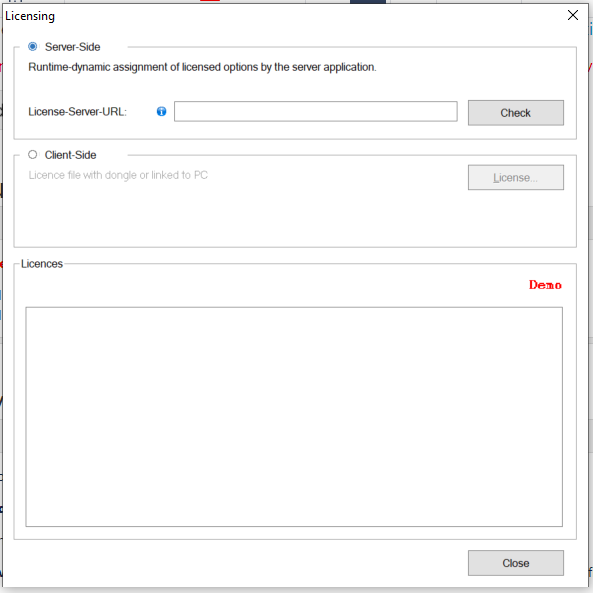-
Log in to Identity Manager Operator.
-
Go to Admin > Configure system properties > Manage licenses.
-
Select and upload the Card SDK license file.
-
Click Save. The file content is placed into the Property table, under licenseContext.clientLicense, once the validations of the license file has passed, read more about the validation below the example.
Example of a license file:
<?xml version="1.0"?> <licence version="1.0.0.1"> ... <option key="CLIENT_CAPTURE" value="5"></option> <option key="CLIENT_PRODUCTION" value="5"></option> ... <signature value="xxx"/> ... </licence>
Validations when uploading the license file
-
The signature value is validated to make sure it is a valid license issued by Nexus.
-
One of these options CLIENT_CAPTURE or CLIENT_PRODUCTION shall be present and the value shall not be empty. These options determine that it is a server license.
If any of the above validations are not met, an error message will be displayed with the exact problem.