Update revocation password in Certificate Manager
This article describes how to set, update and delete revocation passwords for certificates produced by Smart ID Certificate Manager (CM). Passwords can also be set when certificates are published, see Publish certificates in Certificate Manager.
This task is done in the Certificate Controller (CC) in Certificate Manager.
Prerequisites
This task requires that:
The Certificate Controller (CC) is running.
The officer has the following role:
Manage Revocation password
Enough information is known to identify the certificate in the database.
Update revocation password
To locate the certificate, enter the search criteria in the In the CC user interface in Certificate Managerin the Search pane and click Search. The matching certificate(s) will appear in the upper half of the result pane.
Open the Action drop down list and select operation Manage Revocation Password.
Select certificates in the upper half of the result pane. (Press the Ctrl key on the keyboard to make multiple selections.)
Click Add to move the certificate(s) to the lower half of the result pane.
Click Submit.
The Manage Revocation Password dialog box appears with these options:
Set - enter the new password twice
Delete - the current password will be deleted
Choose one option and click OK.
Enter your PIN code in Signature PIN.
Click OK.
Setting a new password will overwrite an existing one.