View and verify certificates in Certificate Manager
This article describes how to open and see the contents of a certificate, produced by Smart ID Certificate Manager (CM), and that is located by a search. This task is done in the Certificate Controller (CC) in Certificate Manager.
Prerequisites
This task requires that:
The Certificate Controller (CC) is running.
The officer does not need any specific role.
Searching for certificates has been performed as described in Search for certificates in Certificate Manager.
View certificate
When a search for certificates has been completed, see Search for certificates in Certificate Manager, all certificates that meet the search criteria are displayed in a table in the Result pane.
Double-click a certificate icon to see the content in a viewer. Public key certificates are displayed in Microsoft's certificate viewer while attribute certificates are displayed in a specific viewer that supports attribute certificates.
Status column: Various icons are used to represent the statuses of the matching certificates. For more information, see CC user interface in Certificate Manager
To customize what to display in the Result pane:
Select columns:
Point the cursor to the table header and right-click the mouse button.
Click an item to select it and click it again to cancel the selection.
Sort the certificates:
Click a column header once to see the list in ascending order. Repeat the click to see the list in descending order.
Arrange columns:
Click the column header and drag the column into a new position.
Change column width:
Point the cursor to the right border of the column header and drag it to a new position. Double-click on the right border of the column header to automatically resize the width.