Confirm printing of PIN/PUK letters in Certificate Manager
This article describes how to confirm a printing of PIN/PUK letters, to update the CM database with the result of a print operation. This task is done in the Secure Printer (SP) in Certificate Manager.
Prerequisites
This task requires that
The Secure Printer (SP) is running.
The officer has the following role:
Manage PIN letters
The print operation has been initiated as described in Print PIN/PUK letters in Certificate Manager.
Print PIN/PUK letters
There is a list of printed PIN/PUK letters visible in the result pane of the SP user interface in Certificate Manager from a previous print operation, see Print PIN/PUK letters in Certificate Manager.
Select the PIN/PUK letter(s) that have been successfully printed.
Click Set status printed. The status icon changes. For an explanation of the status icons, see SP user interface in Certificate Manager.
Select the letters that failed to print.
Click Set status not printed. The status icon changes.
Click Confirm Status to confirm that the printing was completed. The Delete Letters from the Server dialog box is displayed.
Click Yes to delete the printed letters from the server.
To prevent PIN/PUK letters from appearing in Secure Printer, they must be removed from further presentation. See Remove PIN/PUK letters in Certificate Manager.