Set up MariaDB in Certificate Manager using Podman
This article includes updates for Certificate Manager 8.11.0-1.
This article describes how to install and set up the MariaDB database, used in Smart ID Certificate Manager (CM).
For detailed information about how to install MariaDB, see the documentation available at https://mariadb.org/ .
Prerequisites
Install the MariaDB database according to the instructions for the downloaded MariaDB installation package.
Extract the MariaDB database scripts
create_db_and_role.sql,create_cmdb.sql,add_bootca.sql, located at certificate-manager-8.X.Y-Z\install\MariaDB, from the server containerization zip file.
Step-by-step instruction
Edit settings on the MariaDB server
Change the password for the lcmreq user, that will be created by the script below. The default password is REQreq01.
Change the user host settings in the script to define which host address the user will access the database from. The default value is '%' which indicates that the user may use the database from any host.
To enable interactive mode, login as superuser:
CODEmysql --user=root --passwordRun the script, that creates the CMDB database, the
lcmrequser and thecmdb_rw_rolerole, from the current interactive mode:CODEsource create_db_and_role.sql >create_cmdb.logCheck the log file.
Run the script for creating the CMDB tables:
CODEsource create_cmdb.sql >create_cmdb.logCheck the log file
Run the script for adding the bootca:
> source add_bootca.sql > add_bootca.logCheck the log file.
Edit settings on the CM server
Navigate to the volume hosting the cm server config directory and update the database parameters in cm.conf:
Database.name
Database.user
Database.password
Secure the connection
See Set up MariaDB in Certificate Manager.