Set up Microsoft SQL server in Certificate Manager using Podman
This article includes updates for Certificate Manager 8.11.0-1.
This article describes how to install and set up the MSSQL database, used in Smart ID Certificate Manager (CM).
For detailed information about how to install MSSQL, see the documentation available at https://learn.microsoft.com/en-us/sql/sql-server/?view=sql-server-ver16.
Prerequisites
The hardware requirements for MSSQL Server specified by Microsoft, applies for the database machine.
Extract the MSSQL Server database scripts
create_cmdb.sql,add_bootca.sql, located at certificate-manager-8.X.Y-Z\install\MSSQLServer, from the server containerization zip file.
Step-by-step instruction
Install Microsoft SQL Server according to the instructions in Set up Microsoft SQL server in Certificate Manager.
Define transaction log size according to the instructions in Set up Microsoft SQL server in Certificate Manager.
Run the provided sql scripts against your Microsoft SQL Server installation in the following order:
create_cmdb.sqladd_bootca.sql
Secure the connection according to the instructions in Set up Microsoft SQL server in Certificate Manager.
Set up log in using Windows authentication according to the instructions in Set up Microsoft SQL server in Certificate Manager.