Install Certificate Manager clients on Linux
This article is valid for Certificate Manager 8.3 and later.
This article describes how to install Smart ID Certificate Manager (CM) clients on Linux. See this list of Certificate Manager clients.
On Linux, these CM clients are available:
Administrator's workbench (AWB)
Certificate Controller (CC)
Registration Authority (RA)
Software Development Kit (CM SDK)
Web service interface (CM WS)
Protocol Gateway (PGWY)
Prerequisites
Make sure you have access to the license file before starting the installation.
A graphical environment is required to run clients on Linux.
Step-by-step instruction
Install clients
To make install_clients.sh executable, issue this command:
chmod a+x install_clients.shTo install clients, execute install_clients.sh.
If you use Linux without desktop environment, use the -t switch for text UI:
install_clients.sh -tIf you use Linux with desktop environment, you can also double-click the .jar file.
Enter the full installation path and click OK in the first dialog box, for example: /opt/cm/clients
If CM server is already installed on this computer, the client installation must not be made to the same directory.Confirm the path.
Enter the full configuration files path and click OK in the first dialog box, for example: /opt/cm/clients
Confirm the path.
Enter the name and full path to the license file and click OK.
Confirm the file name.
Select the clients for which you have a license. See this list of Certificate Manager clients.
Install all clients at the same time. It is not possible to add new clients later. You must uninstall existing clients before you can reinstall, see Uninstall Certificate Manager server components and clients.
After the installation
Await a message from the installation program confirming a successful installation. If an error message occurs, correct the indicated error and restart the installation using the shell script setup.sh located in the directory <install_root>/install.
Option: To change the path to the client configurations files, modify the launch.ini file. See Launch Certificate Manager clients.
Copy the Bootstrap Officer soft tokens into <configuration_root>/certs.
Option: Edit <install_root>/config/client.conf to remove the leading semicolon (;) of your favourite browser to make it available to the context-sensitive help of the clients.
Start a client and connect to CM host to check that client, server and connection operates correctly.
If you intend to use smartcards for officer authentication, verify that the user that starts the client(s) has sufficient access to perform smartcard operations in the operating system.
In particular, on SUSE Linux, the default is that non-root users do not have such access (as configured in polkit). The method for how to grant such access is different for each operating system.
For SUSE Linux, see the file /usr/share/doc/packages/pcsclite/ README.polkit from the pcsc-lite package for information on how to enable this.