Install Certificate Manager server components on Linux
This article is updated for Certificate Manager 8.9.
This article describes how to install Smart ID Certificate Manager (CM) server components on Linux.
The CM servers comprises several sub-components that may be loaded into the same computer or distributed to several computers in order to obtain higher performance. See this list of CM server components.
Prerequisites
Make sure you have access to the license file before starting the installation.
A pre-installed database is required. See Configure database for use with Certificate Manager for details.
Supported databases. See Certificate Manager - requirements and interoperability for more information.
Step-by-step instruction
Install server components
To make install_server.sh executable, issue this command:
chmod a+x install_server.shExecute install_server.sh.
Enter the full installation path, for example: /opt/cm/server
If CM clients are already installed on this computer, the server installation must not be made to the same directory.Confirm the path.
Enter the full configuration files path, for example: /opt/cm/server
Confirm the path.
Enter the name of the license file.
Confirm the file name.
Enter the number or name of each server component, for which you have a license, separated by space (" "). See this list of CM server components. The CMDB database must already exist and the JDBC component should be included to create the database connection parameters. If CF is selected without the CIS component, the CF will automatically be configured to run CIS locally within the CF service. If both the CF and CIS components are selected, CF will be automatically configured to connect to the installed independent CIS service (see Configure the Certificate Factory in Certificate Manager).
Install all clients at the same time. It is not possible to add new clients later. You must uninstall existing clients before you can reinstall, see Uninstall Certificate Manager server components and clients.
If you have a license for the functions Key Archive and Recovery or Card Production Manager but are not going to use them, you must set the following parameters in cm.conf:
CardProductionManager.start=falseKARFactory.start=false
Select the database engine from the list.
Select the machine where the database is installed. Default is localhost.
Select JDBC port for the database.
Enter the database instance name.
Enter the name of the database CM user. Default is lcmreq.
Enter the password for the lcmreq user.
After the installation
Message after installation
Await a message from the installation program confirming a successful installation. If an error message occurs, correct the indicated error and restart the installation using the shell script setup.sh located in the directory <install_root>/install.
Option: Start CM SNMP monitor:
<install_root>/bin/cmsnmp start.
If the CM SNMP monitor is installed, set the configuration parameter *.agent.connectToSupervisor to 'true' in the configuration files cis.conf and cm.conf.
*.agent.connectToSupervisor = true
Option: Move configuration files
After the installation, it is possible to manually move the configuration files to any other path. Do this before you start any of the CM server components.
Modify each <install_root>/bin/*_launch.conf file and point to a new configuration path:
SERVICEARGUMENTS='-p <new_configuration_path>'The service user used to run the CM components must have both read and write access rights to the new configuration path.
Executing as a service user
It is recommended to execute the CM services as a separate non-root service user. Do the following:
Make sure the CM services are stopped.
Create the user (for example,
useradd cmuser).Make the service user owner of the directory <install_root> . For example, by issuing the following command:
CODEchown -R cmuser:cmuser /opt/cm/server/Update the files <install_root>/bin/*_launch.conf so that they specify a line with
SERVICEUSER, for example:CODESERVICEUSER=cmuserThis can be scripted using a command such as:
CODEsed -i -e 's/# SERVICEUSER/SERVICEUSER/' /opt/cm/server/bin/*_launch.conf
Executing as a system service
The <install_root>/bin/cmservices script can be used to install or remove the CF, CIS and CMSNMP services as system services.
sudo is required to run the cmservices script.
Run the following command to install the CM services as system services. You must specify the user and group that the service should be run as.
Example: Install CM services as system services
CODEsudo <install_root>/bin/cmservices install cf cmuser cmuserThis script can also be used to start, stop or check the status of any of the CM services, see an example here for CF:
Example: See the status for CF
CODEsudo ./cmservices status cf
Start the services:
CODEsudo service cmsnmp start sudo service cis start sudo service cf startCheck the log files in <configuration_root>/logs to see that the services started successfully. If not, see the following steps for troubleshooting.
The CM server components will use the first found Java executable available on the $PATH. To use a specific Java version, or if $PATH does not include a directory where Java can be found, you can explicitly specify which Java to use by setting a parameter in <install_root>/bin/*_launch.conf:
CODEJAVA=/usr/jvm/jdk-default/bin/javaWhen installing CM services on a system that uses systemd, it is possible that the default $PATH as seen by the systemd service wrappers, does not include the expected Java version. If this is the case, then invoking, for example,
sudo service cis startmight not start the service - it will instead be reported as active (exited) bysudo service cis status. To remedy this, see the previous step on how to explicitly set the Java executable to use.While it is recommended to use systemd for running the CM services when available, it is also possible to specify a runtime directory for the services' PID and descriptor files when starting the CM component applications directly. The directory for storing the runtime files can be configured with the RUNTIMEDIR environment variable in the *_launch.conf file, or from the current directory if RUNTIMEDIR is not specified.