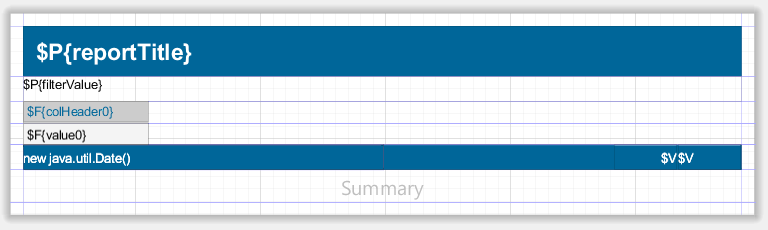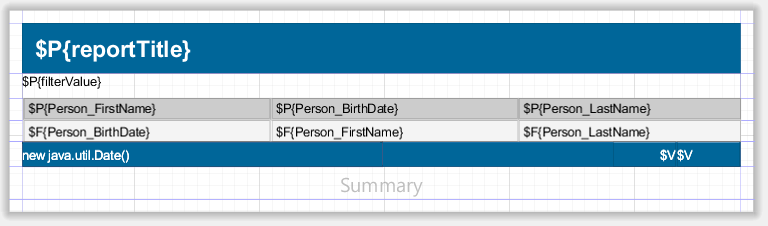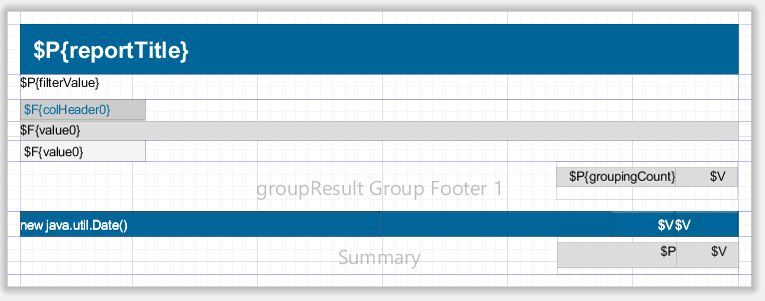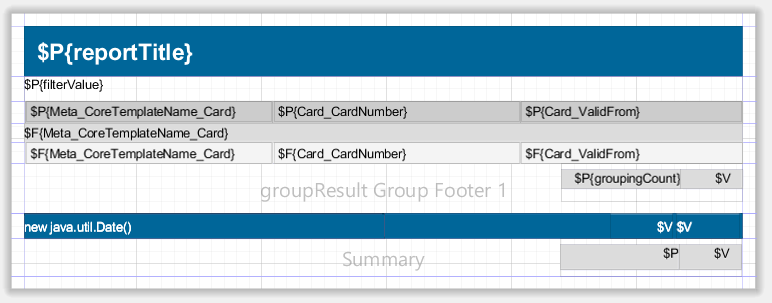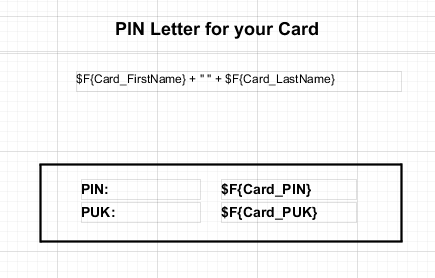This article describes how Smart ID Identity Manager uses JasperReports to generate reports.
JasperReports is developed by Jaspersoft. The reports are created based on templates, that are created and modified in TIBCO Jaspersoft® Studio. It produces a .jrxml file, which stores all layout information. The .jrxml file represents the report template and is stored in the file system. JasperReports fills the template with data from a data source. The user uploads the report template in Identity Manager Admin.
There are two use cases for reports:
-
Reports based on search configuration
The report is dynamically generated depending on the search result. You can add JasperReport functionality to a search configuration in Identity Manager Admin. There you choose a JasperReport template (templateName.jrxml). The generated report will show a list of objects retrieved by the search. -
Reports based on form content
You can include a button to trigger the report in form designer of Identity Manager Admin. The generated report will show the content of the current data map of the process. This is useful for printing receipts or PIN letters for example.
Prerequisites
Work flow
Set up report definitions for search configurations
Set up report templates with grouping
Set up report definitions for forms
Upload the report definition in Identity Manager Admin
Use custom fonts in a report
Related information
- Smart ID Identity Manager
- Identity Manager Admin
- Identity Manager Operator
- IDM 23.10.3 - Requirements and interoperability
- Set up search configuration in Identity Manager
- Set up form in Identity Manager
- Set up report template in Identity Manager